Commenting on the Blog
A couple people have asked about how to put comments on the blog. It is very easy to do, and it is a fun way interact. You do not need a username and password to leave a comment. All you need is something to say.
So here are the steps.
STEP 1: At the bottom of each article, you can click on the blue word “comments” (which is usually preceded by a number). When you click on that link, it will let you read the comments that other people have posted. It will also allow you to comment on the article.
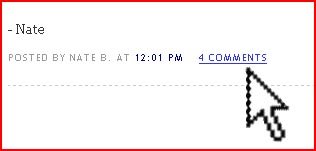
STEP 2: If you want to comment, type your message into the space provided on the right, under the heading “Leave your comment.” Then under “Choose an identity” click “other.” You can then type in whatever name you like. You can also enter a website, or you can leave that field blank.
STEP 3: Then, enter the word shown (usually in a bright color and bubbly font) in the “Word Verification” slot. This prevents unwanted comments (spam) from being posted on the blog.
STEP 4: Finally, click “Login and Publish” if you are ready for your comment to appear. You can also click “Preview” if you want to see what it will look like before it goes up (and becomes permanent).
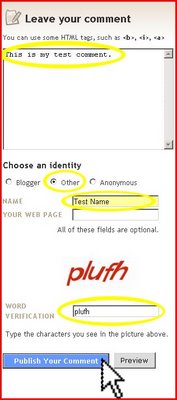 (Note: You can click on this image to make it larger.)
(Note: You can click on this image to make it larger.)
Hope this helps. I look forward to reading your thoughts as you put them on our weblog.
- Nate
So here are the steps.
STEP 1: At the bottom of each article, you can click on the blue word “comments” (which is usually preceded by a number). When you click on that link, it will let you read the comments that other people have posted. It will also allow you to comment on the article.
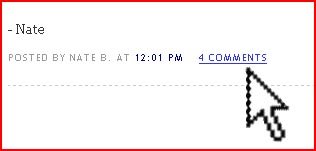
STEP 2: If you want to comment, type your message into the space provided on the right, under the heading “Leave your comment.” Then under “Choose an identity” click “other.” You can then type in whatever name you like. You can also enter a website, or you can leave that field blank.
STEP 3: Then, enter the word shown (usually in a bright color and bubbly font) in the “Word Verification” slot. This prevents unwanted comments (spam) from being posted on the blog.
STEP 4: Finally, click “Login and Publish” if you are ready for your comment to appear. You can also click “Preview” if you want to see what it will look like before it goes up (and becomes permanent).
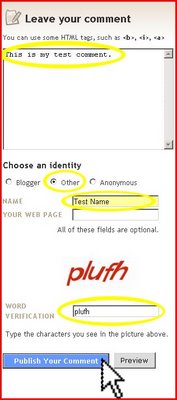 (Note: You can click on this image to make it larger.)
(Note: You can click on this image to make it larger.)Hope this helps. I look forward to reading your thoughts as you put them on our weblog.
- Nate



2 Comments:
are you calling me dumb?
Actually, this post was in response to two other people who asked.
Looks like someone's feeling a little edgy...
Post a Comment
<< Home